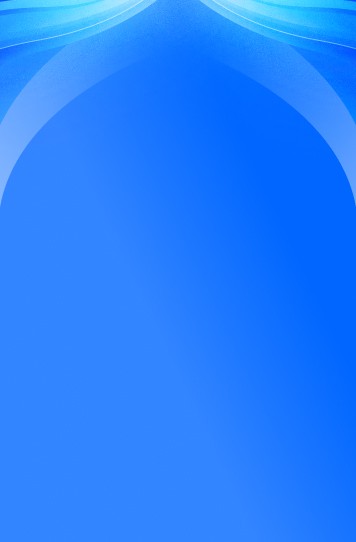Productivity
Dec 25, 2024
Get Creative – Build Your Own AI Team!
Discover how to build your own AI-powered team with Uptify in just a few simple steps. This guide helps you set up virtual assistants for tasks like scheduling, financial management, and HR support. Create your personalized AI team and watch your productivity soar!
Create Your Own AI Assistant with Uptify: A Fun and Easy Guide
Ever dreamed of having your own personal AI assistant who can help you with repetitive tasks, brainstorm ideas, or even provide tailored business strategies? With Uptify’s “Create Chat Template” feature, you can now design your very own assistant in just a few easy steps! Whether you’re a busy professional, an entrepreneur, or simply someone who loves experimenting with AI, this guide will show you exactly how to set up your AI companion.
To make things more exciting, let’s walk through the process using a practical example: creating a Marketing Strategist AI that can assist small business owners with custom marketing strategies.

Step 1: Template Setup – Give Your Assistant a Purpose
Start by defining the core role of your assistant. In our example, we’re creating a Marketing Strategist AI that will help users make smart marketing decisions.
Here’s what you need to fill in:
Template Name:
Marketing Strategist
This is the name that will appear in your assistant list. Keep it clear and professional.Category:
Default
You can group similar templates under one category for easy access.Template Short Name:
MS
This acts as a quick reference for the assistant.Description:
“I will help you make strategic decisions for your marketing.”
This short description tells users exactly what to expect from your assistant.First Message:
“Hi! What do you want to accomplish with your marketing?”
The assistant will greet users with this message when they start a new session. Keep it friendly and direct!
Step 2: Instructions – Guide Your AI for Better Results
The instructions field is where you tell the AI how to behave. This ensures consistent and relevant responses for users.
For our Marketing Strategist AI, the instructions might look like this:
“Provide detailed marketing strategies for the given businesses. Tailor your advice to their industry and target audience.”
This way, whenever someone asks for help, the assistant knows to offer tailored, actionable marketing advice.
Step 3: Personalize the Look – Make It Stand Out
Now it’s time to give your assistant a unique identity:
Avatar:
Upload a relevant icon or image. You could use your company’s logo, a professional-looking icon, or something creative that reflects the assistant’s purpose.Template Color:
Pick a color that matches your brand or gives the assistant a vibrant look. In our case, we’re going with purple to symbolize creativity and strategy.
Step 4: Add Personality – Make It Human
What’s an assistant without a personality? Uptify lets you define human-like characteristics for your AI, making interactions more engaging.
Human Name:
Allison Burgers
Giving your assistant a human name makes it more relatable. Feel free to get creative!Template Role:
Finance Expert (We’ll change this to “Marketing Strategist” for our example.)
This field defines the assistant’s expertise. Be specific so users know exactly what kind of help they’ll receive.Helps With:
“I can help you with managing your marketing strategies.”
This short summary should highlight how the assistant can solve users’ problems.
Step 5: Fine-Tune with Chatbot Training
If you have specific chatbot models or assistants you want to integrate, you can select them here. This feature is perfect for advanced users who want even more customization.

Final Step: Save and Start Using Your Assistant
Once you’ve filled in all the fields, click Save. Congratulations, your custom AI assistant is now ready to help users!
How This AI Assistant Can Help You
Imagine you’re a small business owner launching a new product. You’re overwhelmed with marketing tasks and don’t know where to start. Instead of hiring a consultant, you open Uptify, chat with your Marketing Strategist AI, and get instant, tailored advice on how to structure your campaign.
Need an email template? The AI generates one in seconds. Want ideas for a social media campaign? The assistant provides five creative options. With just a few clicks, you have a complete marketing plan ready to go!
Get Creative – Build Your Own AI Team!
The beauty of Uptify’s assistant builder is that you’re not limited to just one assistant. You can create a whole team of AI assistants tailored to any task you want. For example:
A Content Creator AI for writing blog posts and social media updates.
A Finance Guru AI for helping with budgeting and cash flow management.
A Customer Support AI to handle common inquiries and improve response times.
With Uptify, the possibilities are endless. You don’t need coding skills or a technical background – just your imagination and a few minutes to set things up.
Ready to Build Your Own AI Assistant?
Why wait? Whether you’re looking to boost productivity, enhance creativity, or simply save time, Uptify’s AI assistant builder has got you covered. Try it out today and see how easy it is to create your own virtual team.
Your new AI-powered business partner is just a few clicks away!
Other Blogs
All Blogs

Get Started with Uptify
Ready to Uptimize your AI experience? Sign up now and start your journey with us!

Instant Access

Exclusive Content

Expert Support